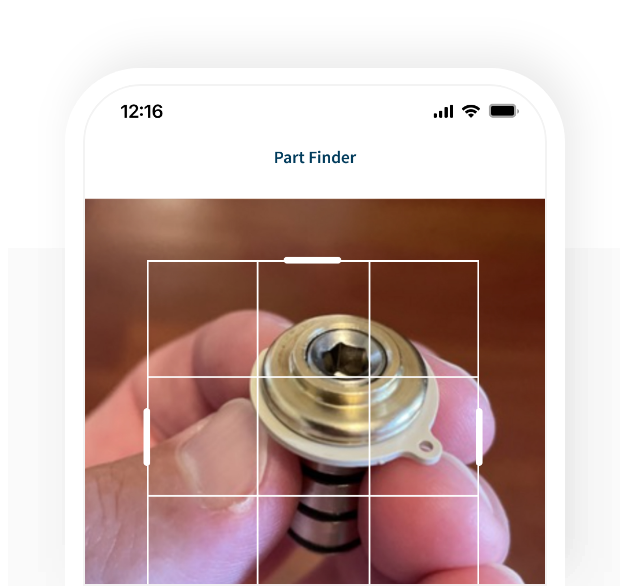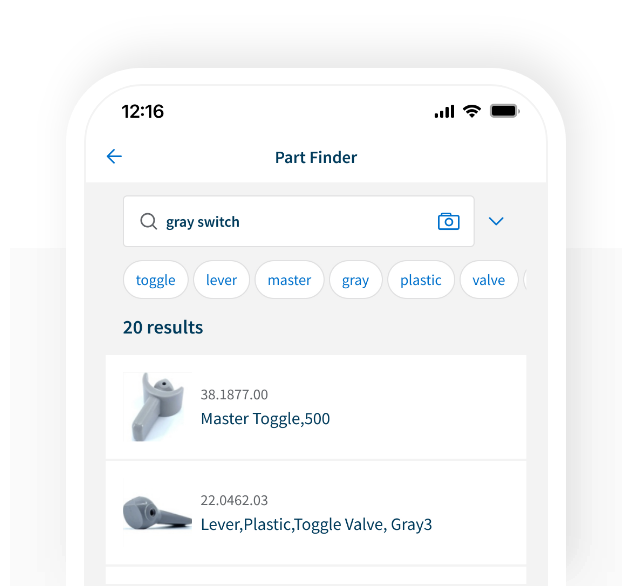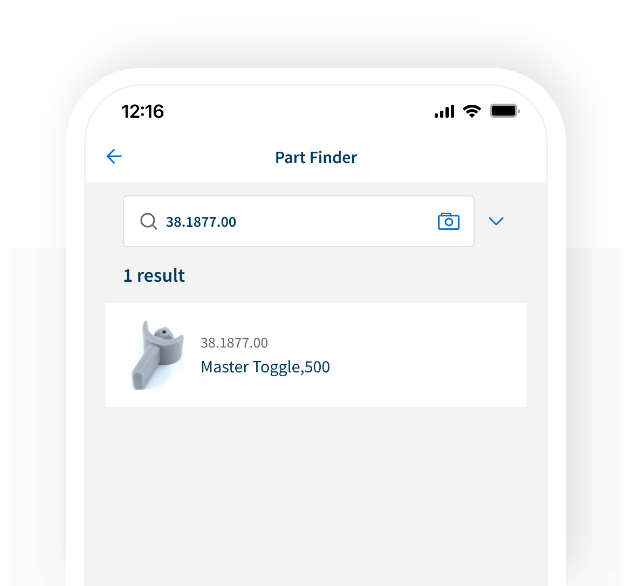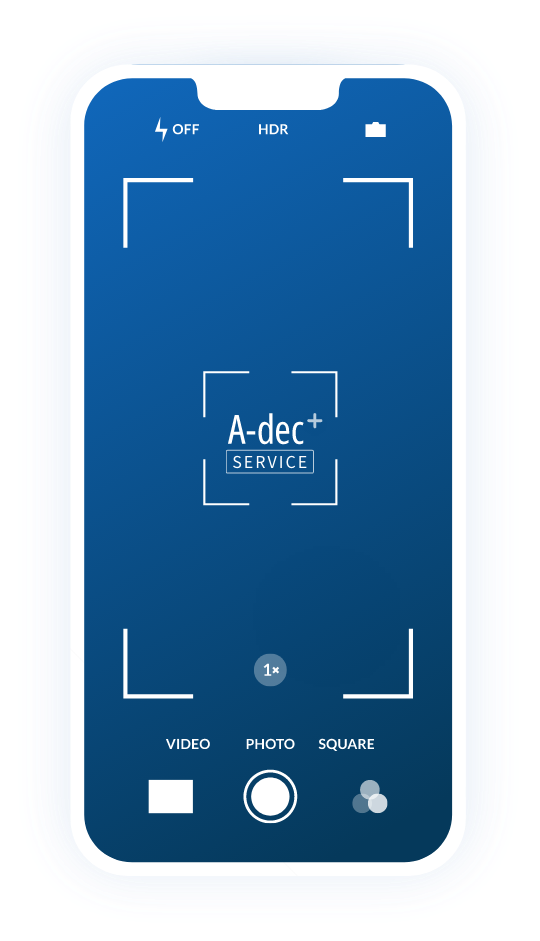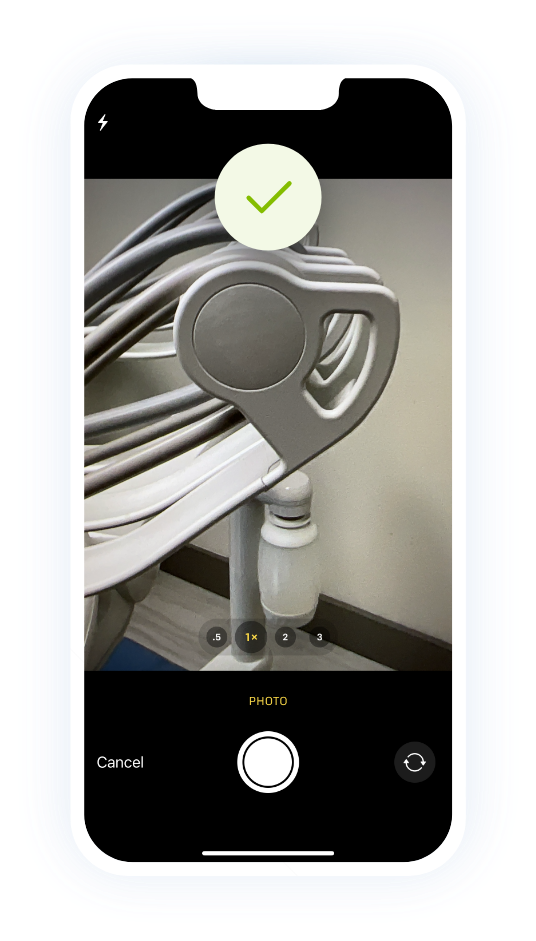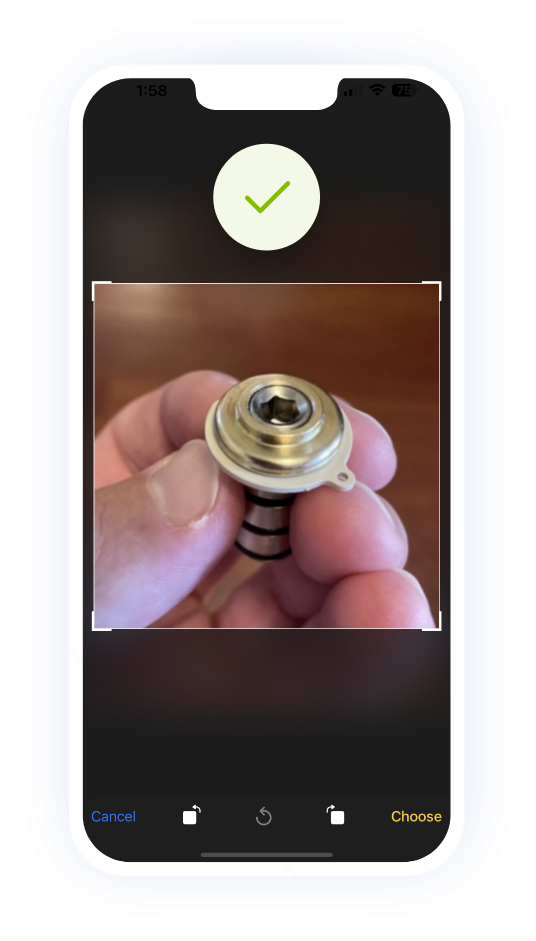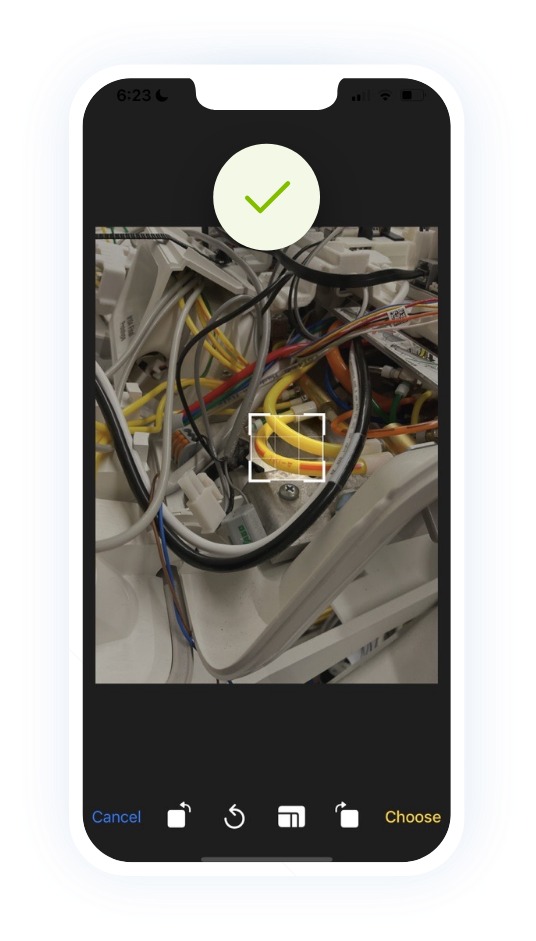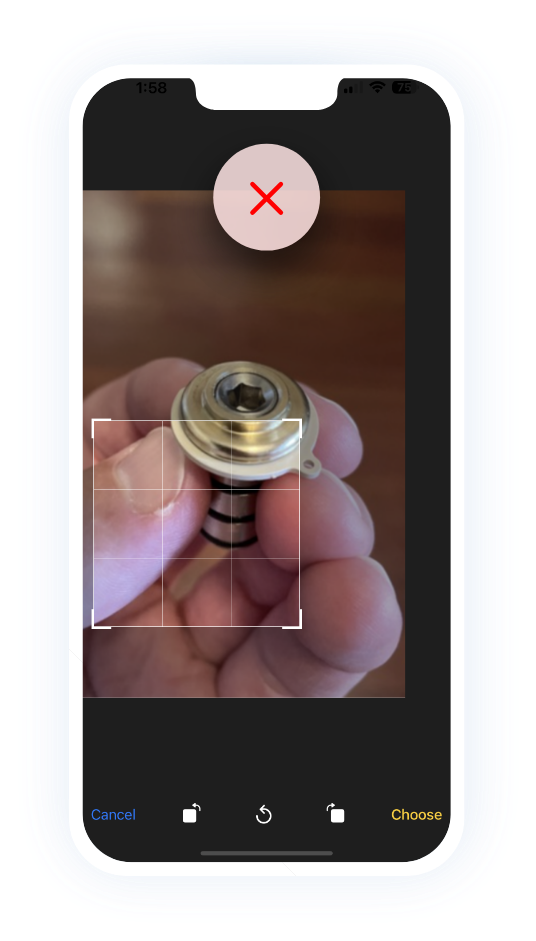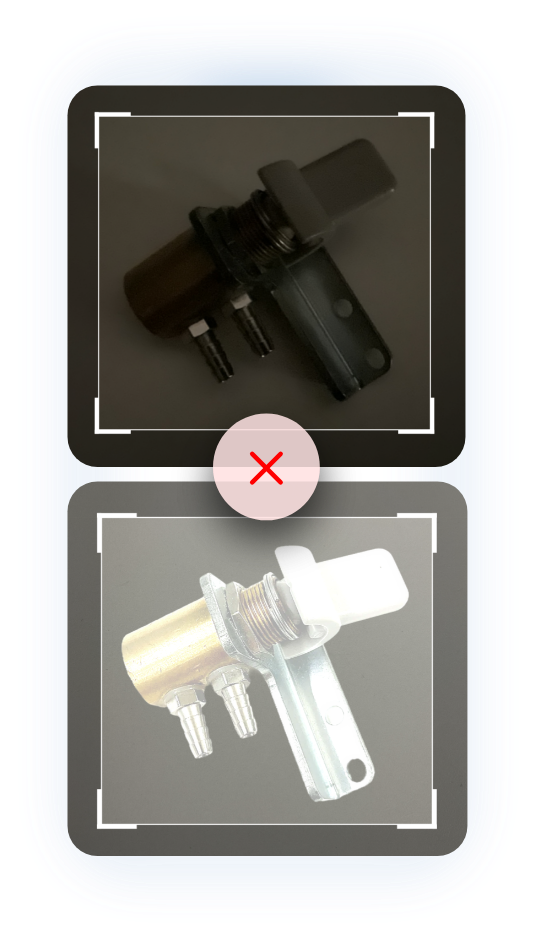A-dec+ Service App
Quickly identify A-dec parts
How to get started
1. Create an account (authorized partners only)
2. Scan the QR code to download the app
Need help? Watch video tutorial

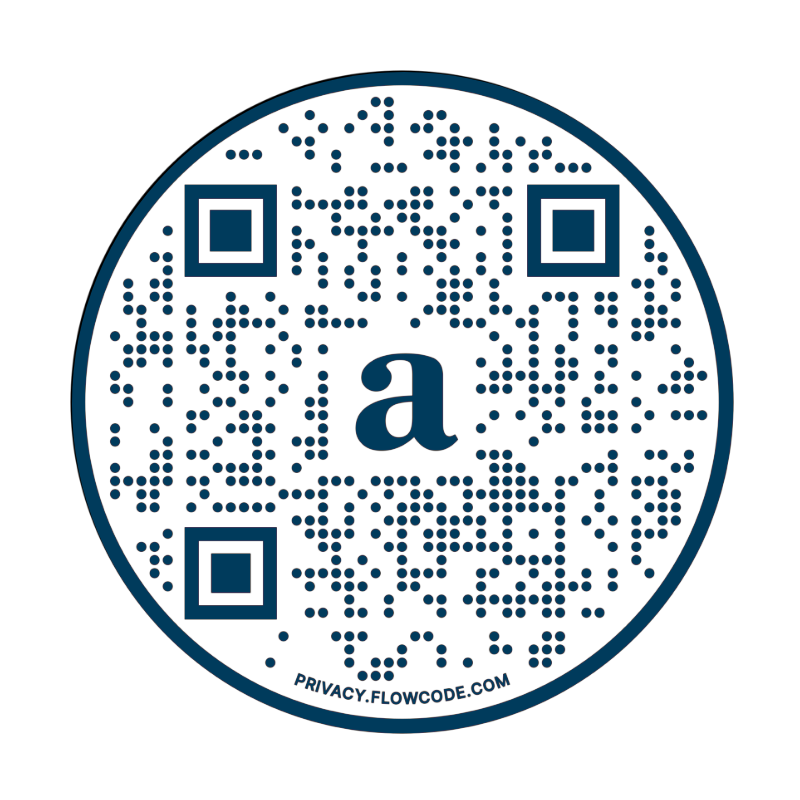
How to get started
1. Create an account (authorized partners only)
2. Download the free A-dec+ Service app from the Apple App Store or Google Play.


How it works
Watch how easy it is to search and identify an A-dec replacement part. See part details including part number, description, and more.
3 ways to search for A-dec parts
Supported products
The A-dec+ Service app currently includes parts for the products listed below. We will continually add more parts, so be sure to check back for the latest list of supported products.
| FULL COVERAGE | PARTIAL COVERAGE | |
|---|---|---|
| A-dec 500 dental chair (511B) | ||
| A-dec 500 Pro Continental delivery system | ||
| A-dec 500 Pro Traditional delivery system | ||
| A-dec 500 Pro 12 o'clock duo delivery system | ||
| A-dec 500 Continental delivery system | ||
| A-dec 500 Traditional delivery system | ||
| A-dec 500 12 o'clock duo delivery system | ||
| Clinical devices (e.g. motors, scalers, cameras, USB hub) |
FAQs
Who can use the A-dec+ Service app?
The app is currently available only to authorized A-dec partners.
Which products are supported by the A-dec+ Service app?
Visit the Supported products section to view the current list. We continually add new parts to the app, so check back for the latest supported products.
What are the ways I can search for a part?
You can search by photo, visual description, or part details. See 3 ways to search for A-dec parts for more information.
Do I need to remove a part from the equipment in order to take a photo?
No. Get as close to the part as possible while keeping it in focus. Then, crop the photo to include the specific part you need. For more information, refer to Tips for taking photos.
If I want to search by photo, what's the best way to ensure that I capture a good photo of a part?
Refer to Tips for taking photos.
Can I use a photo from my photo library?
Yes, you can upload a photo from the photo library on your phone or tablet.
Can I create a list of parts that I would like to order?
You have the option to create a Request List where you can add or remove parts. Only parts that are currently available for purchase can be added to a Request List.
How do I share my Request List?
Go to the Request List you would like to share and select "Send Request List." This will open a new email with the part information already filled in from your list.
What happens if a part is not available for purchase?
Sometimes individual parts are only available through a kit or parent item. By looking at the Part Details, you can determine if the part is available for purchase or if it is part of a kit or parent item. Only parts that are available for purchase can be added to a Request List.
Do you allow integration of the Request List into any other applications?
No. However, we are looking into adding this functionality in the future.
Does the "Search by photo" functionality work to identify upholstery colour?
No, but you can go to upholstery colours to view available upholstery colours.